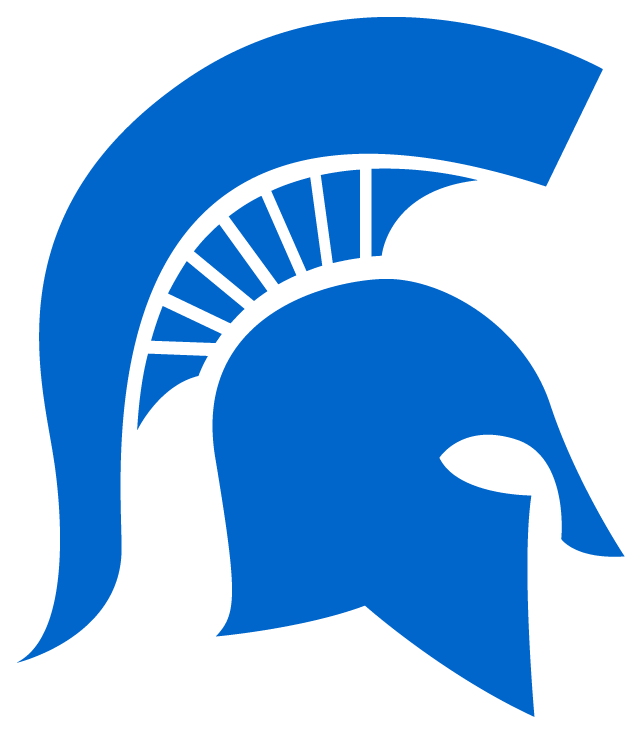Absence Management
Login to Absence and Substitute - https://app.readysub.com/account/login
What is Absence & Substitute
Absence & Substitute is a state of the art employee absence management and substitute placement system. As an employee you can post absences, upload lesson plans and notes, assign and request substitutes, receive email and optional text notifications, select favorite substitutes, track your absences, view leave balances, and receive announcements from administrators.
____________________________________________________________________________________________
Log In
Once your account is activated, you will receive a Welcome email with a temporary password. Upon first log in, you can update your password.
To log in to Absence & Substitute, enter https://app.readysub.com/account/login into your browser, navigate to the top right corner of the screen, and select Login. You will be redirected to the Absence & Substitute login page where you can enter your email address and password.
If you would like Absence & Substitute to keep you logged in, make sure the Remember Me box towards the bottom left corner of the screen is checked.
____________________________________________________________________________________________
Post a Single Day Absence
To post a single day absence, navigate to the Absences drop down and select Post an Absence. You will see a 4 or 5 part posting process depending on your organization's settings. For most organizations you will start on the Itinerary section and bypass the Summary section.
The Summary section is where you choose your job classification.
The Itinerary section includes the schedule, start time, end time, absence reason, position, room number, and report to person.
The Substitute section and allows you to post the job to the pool of available substitutes, request up to 5 substitutes, assign a substitute directly to the absence, or make it no substitute required. To post to the pool select Post to Pool followed by the Next button.
To request one or more substitutes, click the Add button next to Requested Substitutes. All Requested Substitutes will have 72 hours from the time the job is posted or until 5:00PM local time the night before (whichever is sooner) to accept the position. Your organization may also make an adjustment to these times. After the request period, if the job is still available it will be automatically posted to the pool.
To assign a substitute directly to a job, select the Substitute drop down and choose any substitute that meets the classification and scheduling requirements of the job. To make it no substitute required, choose the No Substitute Required button and click
The Notes/ Attachments section is where you can add notes to the substitute and/or administrators, and up to 5 attachments. Notes to the substitute are viewable by substitutes and administrators, notes to the administrator can only be viewed by your administration.
The Post section is where you can review and post your absence.
____________________________________________________________________________________________
Post a Multi-Day Absence
To post a multi-day absence, navigate to the Absences drop down and select Post an Absence. You will see a 4 or 5 part posting process depending on your organization's settings. For most organizations you will start on the Itinerary section and bypass the Summary section.
The Summary section is where you choose your job classification.
The Itinerary section is where you can choose a single day or multi-day absence. Select multiday in this case followed by the dates, absence reason, schedule, and job position. Room and substitute Report To are optional.
The Substitute section and allows you to post the job to the pool of available substitutes, request up to 5 substitutes, assign a substitute directly to the absence, or make it no substitute required.
The Notes/ Attachments section is where you can add notes to the substitute and/or administrators, and up to 5 attachments. Notes to the substitute are viewable by substitutes and administrators, notes to the administrator can only be viewed by your administration.
The Post section is where you can review and post your absence.
All absences must be called in by 6:30 am. In cases of emergency, you may email Karen King at kking@sd170.com.
If you have any questions, concerns, or comments; please contact Karen King by phone or email as listed below.
Karen King
Absence and Substitute Administrator
kking@sd170.com
708-756-4165